User guide
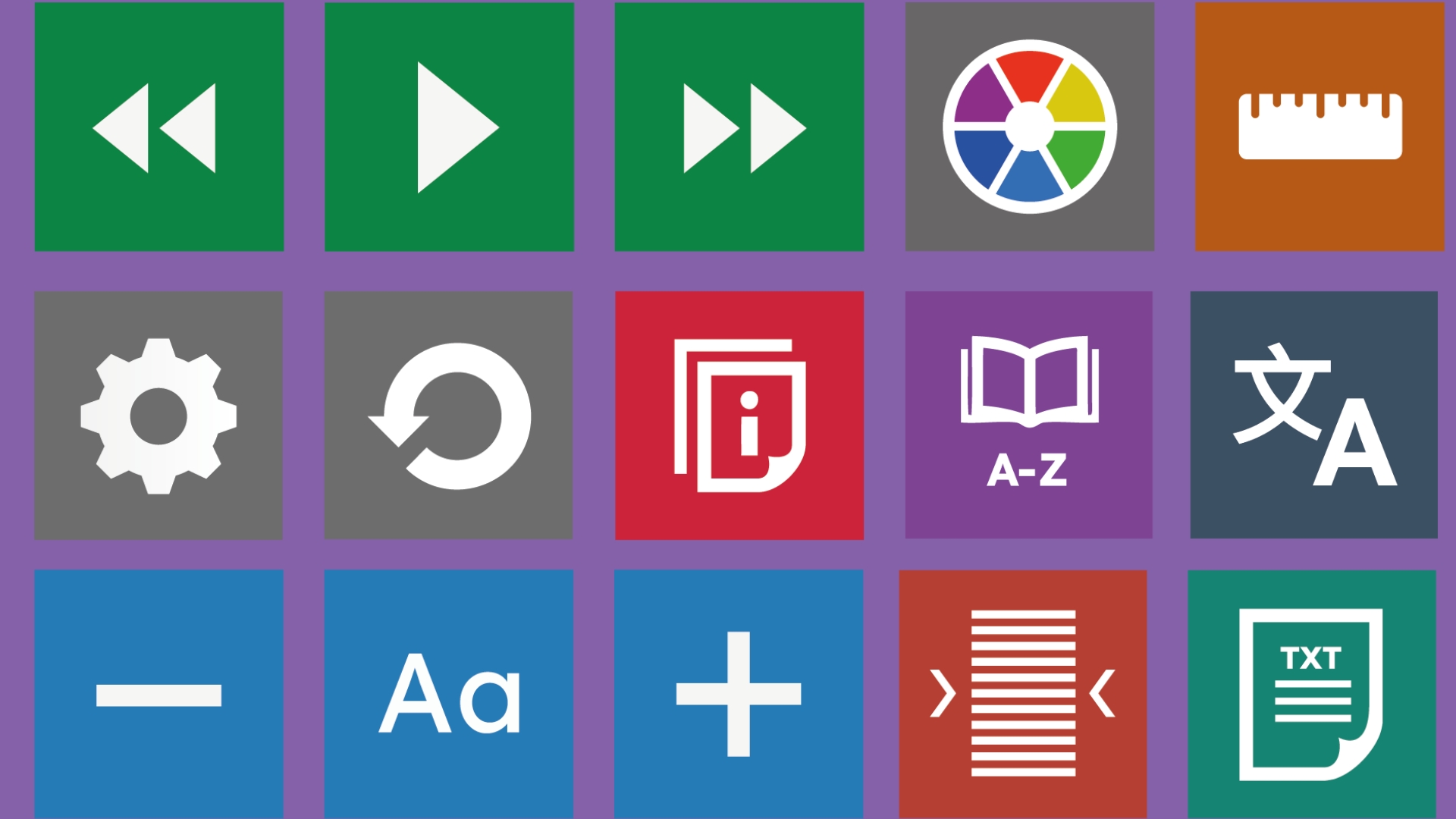
About our accessibility toolbar
Our accessibility toolbar is called Recite Me and it lets visitors view and use our website in a way that works best for them. To use it, just click on this icon in the bottom right of your screen:
![]()
Text to speech
![]()
If you have visual problems, you can use the text-to-speech feature. It will read website text out loud making it easier to access the content. You an also change the voice and speed to suit your needs.
- Back: Go to the previous paragraph.
- Play: Read the text aloud.
- Forward: Skip to the next paragraph.
- Download audio: Highlight any text to save it as an MP3 file for offline listening.
Translation
![]()
If English isn’t your first language, Recite Me can translate our website into over 100 languages, with 65 available in text-to-speech.
- Language: Choose from the list to translate the text.
- Play: Listen to the translated text out loud.
Text styling and customisation
![]()
If you are neurodivergent, you might need to change the way our website looks to make it easier for you to navigate. Use these tools to change the colours, text, font style, size, colour, and spacing as needed.
- Increase/Decrease: Changes the text size.
- Font: Choose a font and adjust line spacing and height.
- Colour: Change background, text and link colours.
- Focus text: Highlight key parts of words to make text easier to read.
Focus tools
![]()
Sometimes it’s hard to focus on one part of the page. Use these tools to help you stay focussed.
- Ruler: Follows lines of text as you read.
- Cursor options: Changes the size and colour of the cursor.
- Screen mask: Darkens the page except for the part you are reading.
- Text-only mode: Hides images and videos to show just the text.
- Margins: Use this with text-only mode to improve the layout of text.
Reading aids
![]()
If you find reading hard, these tools will help.
- Dictionary: Highlight a word to see its meaning.
- Page summariser: Show only the key information.
- Magnifier: Zoom in on parts of the page to make reading easier.
Settings tools
![]()
Use the settings menu to make the toolbar just the way you want it. You can change the reading voice and speed, reset everything or get help.
- Settings: Adjust toolbar options.
- Reset: Go back to the default settings.
- User guide: View full instructions.
Keyboard shortcuts
- Tab – Move to the next button
- Shift+Tab – Move back
- Spacebar – Select a button or switch
- ctrl+right – Play next element
- ctrl+left – Play previous element
- ctrl+alt+p – Play current element
- ctrl+alt+f – Show font menu
- ctrl+alt+c – Show theme menu
- ctrl+r – Toggle ruler
- ctrl+d – Toggle dictionary
- ctrl+l – Show language options
- ctrl+x – Toggle text-only mode
- ctrl+m – Show page margins
- ctrl+shift+o – Toggle settings menu
- ctrl+s – Save settings
Frequently asked questions
Do I need to download anything?
No. Recite Me works directly in your browser.
How do I lopen thetoolbar?
Click on the Recite Me button at the bottom right of this screen. The toolbar will appear at the top of the page.
How do I turn off auto read?
Click “Settings”, then switch off the “Autoplay” option.
Does it work on mobiles and differrent devices
Yes. Recite Me works on phones, tablets and computers across all major systems.
Can I save my settings?
Yes, your preferences are saved using cookies.
How do I change the language?
Click the “Languages” button and choose from the list.
How do I create an MP3 file?
Turn off Autoplay using the Settings button. Highlight the text, and click “Download Audio”. The MP3 will appear at the bottom of the screen.
How do I turn the toolbar off?
Click the “Close” button on the far right of the toolbar.
If you have any questions about Recite Me you can contact them via email at info@reciteme.com or call 0191 432 8092.